Employee Productivity Monitoring
Employee Productivity Monitoring
MONITOR EMPLOYEES COMPUTER ACTIVITY FROM ANYWHERE!
SCALABLE CLOUD: FROM SMALL BUSINESSES TO ENTERPRISES
Controlio Is A Web-based Cloud System For Productivity Optimization On Their Work Pcs That Run Windows Or Mac and Android. You Can Easily Monitor Web And Application Usage, And Watch What’s Happening On Your Staff Screens Live Or On-demand. Check What They Type, Search On The Web, What Files They Copy And Much
More.
Productivity optimization is one of the reasons why you need a surveillance system. With Controlio, you can see productivity issues and organizational bottlenecks at their early stages and take care of them before they become big.
USE CASE FOR COMPANIES
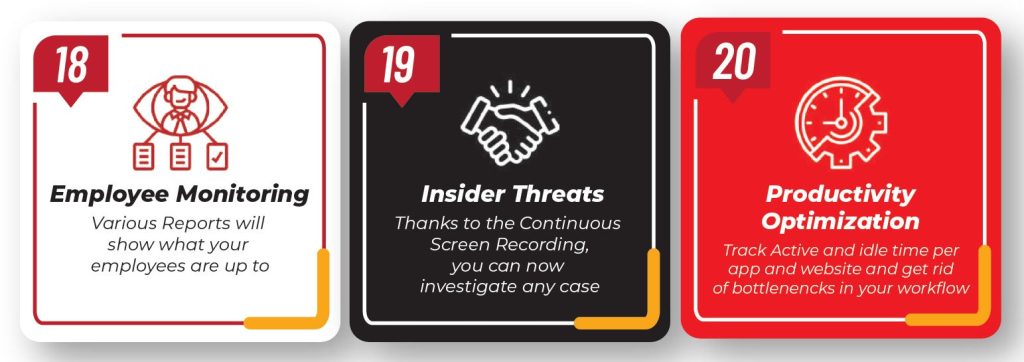
Fitted with Synology Surveillance Station, you can view up to 64 live feeds of over 90 connected cameras from anywhere. Suitable for all levels of deployment whether its commercial, industrial or residential.
Instant notifications sent to your phone so you always know your assets are safe. With more customizability and lower prices than Sighthound, Axis and AVP you are online and secure in no time.
STORAGE BACKUP
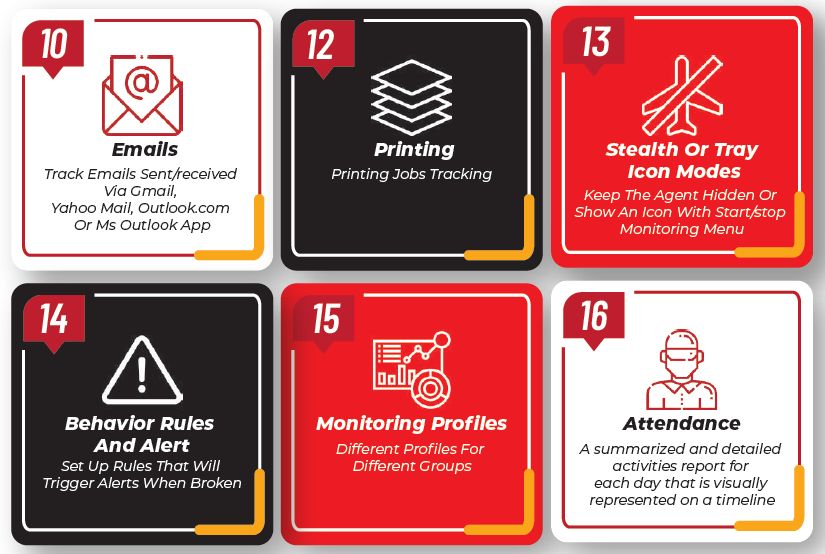
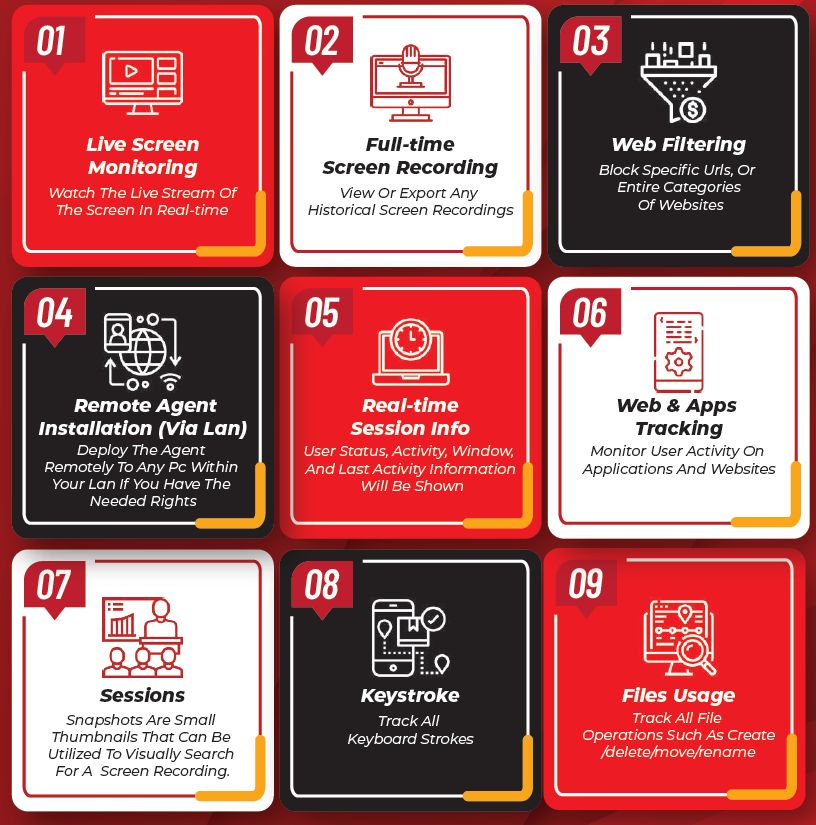
HIDDEN MODE
The Agent Can Be Invisible For A User Anywhere On The Pc Including The Task Manager.
Gain Complete Visibility Into Your Remote Or Hybrid Workforce Activity To Boost Productivity And Keep Sensitive Data Secure
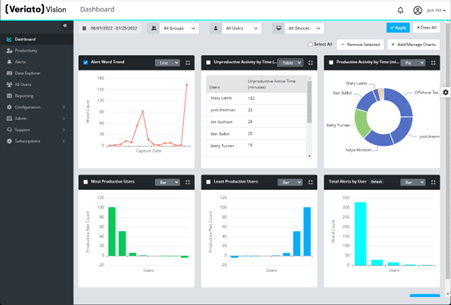
Access this chart by clicking the chart on a user’s top-level row in Productivity. The Daily Productivity column chart shows 0-100% of logged in time on the Y-axis and each day in the selected date range on the X-axis. Rollover a day’s column to see percentages for each Productive, Unproductive, or Neutral active times vs. total Idle time.
- Logon Events
- Email Events
- Chat/IM Events
- Application Events
- Website Events
- Search Events
- Document Activity
- Documents: Downloads
- Documents: Dropbox
- Documents: Printed Documents
- Documents: USB
- Keystrokes
- Mobile: Applications
- Mobile: Calls
- Mobile: Text Messages
- Mobile: Photos
- Mobile: Geolocate
- Mobile: Screenshots
- Screenshots (for Windows, Mac, Chromebook)
Data Explorer
Data Explorer provides a log of every action by every user. Useful for investigations, it presents all data types and multiple ways to filter data. Drill down to event record detail, viewing related Screenshots, and tracking the comments of other Managers or Investigators.
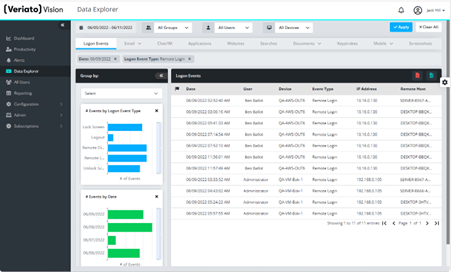
Access this chart by clicking the chart on a user’s top-level row in Productivity. The Daily Productivity column chart shows 0-100% of logged in time on the Y-axis and each day in the selected date range on the X-axis. Rollover a day’s column to see percentages for each Productive, Unproductive, or Neutral active times vs. total Idle time.
File Tracking
Under an Employee Monitoring license, you can track File and Document events:
- File Created: When a file is added/created on a monitored path or drive.
- File Modified: When a file modification timestamp is updated. This can occur when the file is updated (new version of a document file is saved) or file properties are modified.
- File Deleted: When a file is deleted from a monitored path or drive.
- File Renamed: When a file is renamed. Veriato Vision captures both the original File Name and the new File Name.
BLOCK APPLICATION
Windows or Mac Agents Only. You can prevent users from opening specific applications. Look for apps in a user’s data or search for a suspect app – something unapproved, risky, a waste of time, etc. Alternatively, you might block apps handling sensitive data from being accessed after-hours.
There are two parts to blocking applications: (1) Selecting the apps and (2) setting a schedule for when blocking should be active. For example, you may want to block all but your company email and chat apps during working hours. It doesn’t matter if employees use them at lunch or after hours.
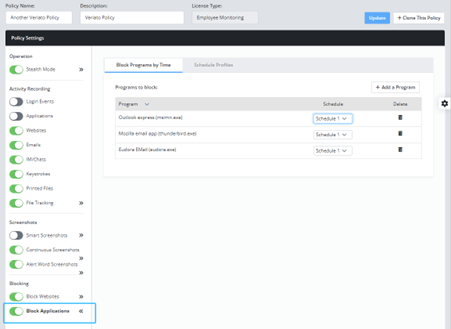
Block Websites
Windows or Mac Only. You can prevent users from accessing specific websites. Three blocking options are available (1) by Website Category, (2) by URL, or (3) by allowing (whitelisting) specific websites and blocking all others. Website blocking is always ON or OFF – there is no schedule.
For example, you may want to block gambling and gaming website categories, but also block specific URLs that have caused problems in the past. For some employee groups, you might want to ALLOW only the sites needed to get work done.
Test & Redirect Tools
The first tab on the Block Websites panel allows you to test this policy for existing blocked sites and to review the redirect page.
To test a website, enter its domain or URL and press Test:
- If the site is blocked, the Result is Blocked.
- If Category Blocked? is checked, the entire category is blocked.
- If the site is specifically allowed, the Result is Allowed.
- If the Category is N/A the site does not belong to a Veriato Vision Website Category.
You can change the blocking from this page:
- Check Category Blocked? to block ALL websites in the category.
- Enable Always Block to specificallyh block this site.
- Enable Always Allow to override any blocking and always allow this site.
If a redirect page has been set (in Admin | Company Account), the redirect URL appears on this panel. You can change the URL by clicking Set Redirect and entering another URL.
NOTE: Keep in mind that only ONE redirect page applies to ALL blocked websites in ALL Recording Policies.

Block By Category
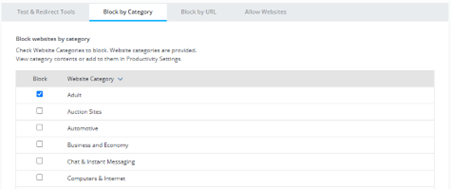
If you don’t want employees going to any site within a Website Category, block the entire category. These are the same categories used in Productivity Settings. If you concerned that a site that someone needs may be blocked, for example, a customer who happens to sell wine is part of the Drugs category, test it under the Test & Redirect tab
Reporting – Reports
Access Reporting from the sidebar. Reports and Exports (each on a tab) are based on events records for all or specific activities, groups, users, and other criteria. Reports and Exports run immediately or at regular intervals. Reports are automatically delivered by email to the recipients you specify.
NOTE: Keep in mind that most data views allow you to export .CSV and/or .PDF files.
REPORTING – REPORTS
Report profiles are listed in the top panel and generated Recent Reports are listed in the bottom panel. The following pre-defined report types are available:
Investigations – The scope of the report is the Entire Data Set (everything) by Activity Type.
Productivity and Attendance – Report on Employee Productivity (based on Group Productivity Settings), Attendance, and Idle Time.
User Behaviour Trends – Report on activity trends to spot behaviour changes and unusual activity.
Standard Top 5 – Report on the top 5 users, groups, or activities.
Pre-Set – Create PDF visualizations from templates on select activities.
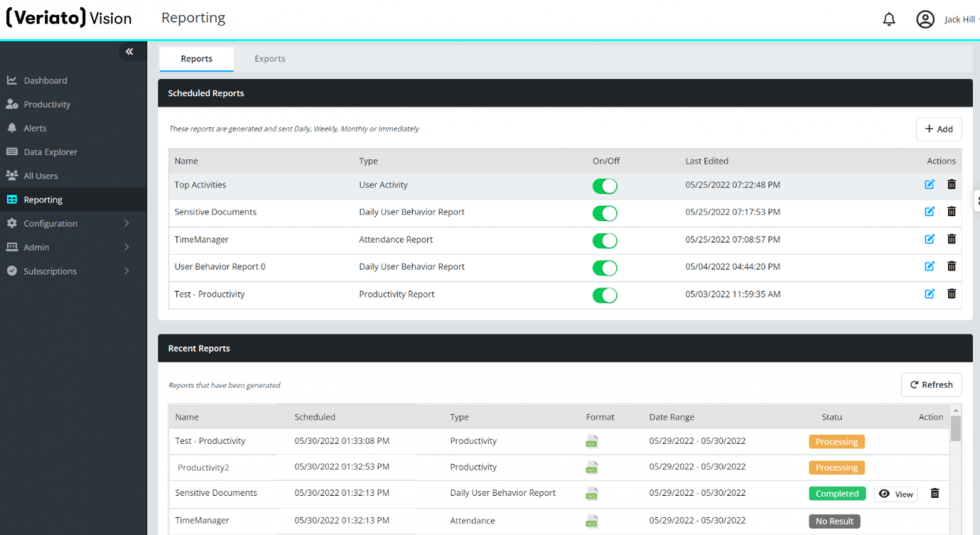
REPORTING – REPORTS
Access Reporting from the sidebar. Reports and Exports (each on a tab) are based on events records for all or specific activities, groups, users, and other criteria. Reports and Exports run immediately or at regular intervals. Reports are automatically delivered by email to the recipients you specify.
NOTE: Keep in mind that most data views allow you to export .CSV and/or .PDF files.
Reporting – Reports
Report profiles are listed in the top panel and generated Recent Reports are listed in the bottom panel. The following pre-defined report types are available:
Investigations – The scope of the report is the Entire Data Set (everything) by Activity Type.
Productivity and Attendance – Report on Employee Productivity (based on Group Productivity Settings), Attendance, and Idle Time.
User Behavior Trends – Report on activity trends to spot behavior changes and unusual activity.
Standard Top 5 – Report on the top 5 users, groups, or activities.
Pre-Set – Create PDF visualizations from templates on select activities.
Report on Employee Productivity (based on Group Productivity Settings), Attendance, and Idle Time. The scope of a Productivity report starts with the type Report you choose. These reports provide optimal views of productive, unproductive, active and idle times.
Step 1: Select one of 3 report types.
Productivity Report – Gathers detailed metrics productive, unproductive and neutral activities.
Attendance Report – Shows daily logon and logoff times.
Idle Time Report – Gathers detailed metrics on employee inactivity during work hours.
Step 2: Select data types for the report to cover.
Step 3: Schedule Report Frequency – These reports run Daily, Weekly or Monthly. They cannot run immediately because productivity metrics require at least a day to calculate.
Continue following the wizard steps, review the Summary, and press Create.
USER BEHAVIOUR TRENDS
USER BEHAVIOUR TRENDS
The wizard presents one report choice for User Behavior trends: Identify unusual behaviors by reviewing activities ranked by user. Shape this report by selecting Data Types in step 2. Data shown as daily totals for each user. This report can only be run Daily – reporting on the previous day.
ALERT WORD SETTINGS
Alerts triggered on words and phrases can call attention to unproductive, inappropriate or even illegal content and communications allowing you to act before things get out of hand. Alert word categories contain lists of words that can trigger screenshots, email notifications, and reports. You create your own, custom categories and decide what happens when an alert is triggered.
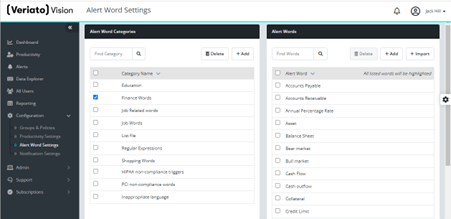
For example, you could be alerted to an employee looking for a job, someone mentioning confidential files, someone sending out social security numbers, or harassment in chat or social media.
HOW IT WORKS
You set up the categories. Create an alert word category and add a list of alert words to it.
Alert words are automatically detected. Veriato Vision detects Alert Words in typing, web pages, documents, and other activities at the endpoint.
Alert words are highlighted. All Alert Words in all categories will be highlighted in an Event Record. Even if full recording of the activity is not available, an Alert Event is created. Triggered alerts also show up automatically on the Alerts page.
Alert words can trigger screenshots. If you wish, set up a Recording Policy to take a screenshot whenever a word from a selected Alert Word Category is detected in typing or viewing. The screenshot will be available within the Alert Event.
Alert words can trigger notifications. In Configuration | Notification Settings, the Alert Word tab allows you to create email notifications based on alert words triggered within a group or by a specific user. Create as many notifications as you need.
NOTIFICATION SETTINGS
Administrator/Manager users only. Notifications are a great way to passively monitor specific types of employee activity. You can receive an immediate or daily email based on specific parameters you define using alert words, website visits, user behavior changes, or even the last time a device check-in. These email alert reports can be sent immediately in real-time (in the case of alert words) or aggregated into a daily report (any notification).
Set any number of different notifications for groups or individuals in groups. Choose to send notification to as many recipients as you’d like. Start in Configuration | Notifications.
All notifications have:
A unique name.
One or more email recipients.
One or more groups to report on. Select each group to report on all users.
Conditions that trigger the notification.
Email Frequency: Immediately or Daily.
Figure: Notifications must have at least one Recipients and one Group selected
In the data views, notifications (except the agent check-in) show up in the Alerts page and in User Details under Alerts. Agents late to check-in are called out in Admin | Endpoint Agents under Late to Check-in.
To add a new notification, click the Add button
To edit existing notifications, click the Edit
To view Email Recipicients click the View
To delete notifcations, select as many as you wish and press Delete.
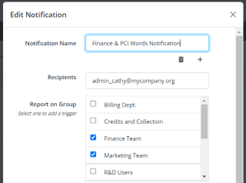
Website
Blocked websites visited per day (total by user)
Website searches performed per day (total by user)
Websites visited per day (total by user)
Website visits triggering alert word screenshots per day (total by user)
Visits to the following Website Category per day (total by user): [Select a Website Category]
Emails containing words from the following Alert Word Category per day: [Select an Alert Word Category]
Emails sent using the following email client per day (total by user): [Select from a list of email types]
Sent & received emails per day (total by user)
Webmail emails sent per day (total by user)
Sent emails containing Alert Words per day (total by user)
Outlook emails sent per day containing attachments (total by user)
Webmail attachments sent per day (total by user)
Outlook emails sent per day (total by user)
Screenshots
Alert Word Screenshots taken per day (total by user)
Screenshots (Smart Screenshots & Alert Word) taken per day (total by user)
Screenshots taken per day (total by user) triggered by [Select One: Alert Words Typed, Alert Words Viewed, or Smart Screenshot Program or Website]
Smart Screenshots taken per day (total by user)
Logon Events
Windows user logons per day (total by user)
Screen lock/unlock events per day (total by user)
Off-hour logons per day (total by user)
Remote Windows user logons per day (total by user)
Windows user logon/logoff events per day (total by user)
Application Events
Applications used per day (total by user)
Minutes spent per day using unsupported web browsers (total by user)
Minutes spent per day using unsupported email clients (total by user)
Minutes spent per day using streaming media apps (total by user)
File Tracking
USB file tracking events per day (total)
Downloads of tracked files per day (total)
File tracking events occurring per day (total)
File tracking events per day (total) where the file was [Select One: Added, Deleted, Modified, or Renamed]
Dropbox file tracking events per day (total)
Instant Messaging
Minutes spent using IM/Chat applications per day (total by user)
Conversations using this IM/Chat client per day (total by user) [Select One: AIM/AOL, Facebook Webchat, Google Talk, iChat/iMessage, Microsoft Teams, Skype, Skype for Business, Windows/MSN/Live Messenger, Yahoo Messenger]
Conversations containing alert words per day (total by user)
Conversations per day (total by user)
Keystroke Events
Keystrokes typed containing alert words per day (total by user)
Keytrokes typed per day (total by user)
Printing
Documents printed per day (total by user)
NOTIFICATION
Receive notification when any user’s Website, Application, File, Messaging, Keystroke, or Printing activity is unusual compared to his/her Group.
- First, select an event. There are 38 specific activities to choose from.
Let’s say you are interested in “keystrokes containing alert words per day (total by user).”
Points on the black line show the daily total count of alert words in keystrokes for the users in the selected group(s).
The dotted line represents the 14-day average.
Days with no events of this kind are at the bottom with 0 count of events. - Select a deviation from the average. Choices are:
Percentage deviation is greater than than the average.
Greater (absolute number of events) than the average.
Fewer (absolute number of events) than the average. - Select the amount of deviation.
For a percentage, select a number between 0 and 100%.
For an absolute number, select any number.
The graph responds to your selection.
The green area shows when no trigger will occur.
The red area shows when a notification will be triggered.
Expand the deviation value to limit the notifications to meaningful outliers. - If you wish, add another condition – an OR condition.
Press Add a Condition. For example, you could select the same event, and this time use:
Greater (absolute number of events) than the average.
Now you are looking for deviations of alert words in keystrokes (high or low) of 45% a day, OR more than 4 alert words in keystrokes events a day. The notifcation will include names of all users who fit either condition.
Website Access Notification
Receive email notification when any website from a selected website category is accessed by a person from a selected group.websites you want to alert on.
Alert Word Notification
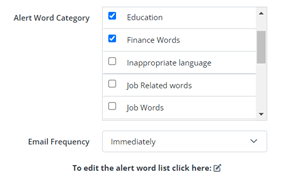
Receive email notification when any alert word from a selected category is detected in the activity of a person from a selected group. For example, you might have an Alert Word Category listing finance and budget words specific to your company. You can receive notification when someone mentions or opens a file with a listed name.
To open Alert Word notification settings, click Add or Edit to open the settings for Alert Word notification. The Alert Word Categories available for selection in Add/Edit Notification depend on the categories defined in Alert Word Settings.
To change or add an Alert Word Category, click the Edit icon at the bottom of the Add/Edit Notification panel. This takes you to Alert Word Settings. Return to Notification Settings by clicking the back-arrow on the top bar.